- 1. Ajax Live Search
- 2. Semantic UI Search Component
- 3. jQueryUI Autocomplete
- 4. DevBridge jQuery AutoComplete
- 5. EasyAutocomplete
- 6. PixaBay jQuery-autoComplete
- 7. Marco Polo
- 8. xDSoft Autocomplete Like Google
- 9. jQuery Typeahead Search
- 10. Algolia Autocomplete
- 11. ng-bootstrap Typeahead
- 12. React Autosuggest
- 13. W3Schools Ajax Live Search
- 14. WordPress Live Search
- Summary
- Frequently Asked Questions (FAQs) about jQuery Live Search Plugins
A live search is an enhanced search form that uses AJAX technology to deliver results or suggestions within the same view. This is different from a regular HTML input field that is given autocomplete powers from a modern browser like Chrome, Firefox or Safari. A live search is often an input field that has been programmed to load suggestions from a specific dataset.
July 6th, 2017: This article was rewritten to update the list of plugins, and include some bonus, non-jQuery libraries.
Using live search in your application greatly improves the user friendliness of your site. Whatever back-end technology you are using — PHP, Java, Python, Ruby — JavaScript is your best bet in implementing a client-side live search feature.
Before I proceed, I would like to point out that the term live search is a bit ambiguous. There’s no authoritative definition for that term. Other terms that are frequently used to mean the same thing are autocomplete and type ahead.
I’ve come across a number of solutions labeled as live search which lack certain critical features. For this article, I’ll only shortlist live search solutions that fit the definition I’ve defined above.
1. Ajax Live Search
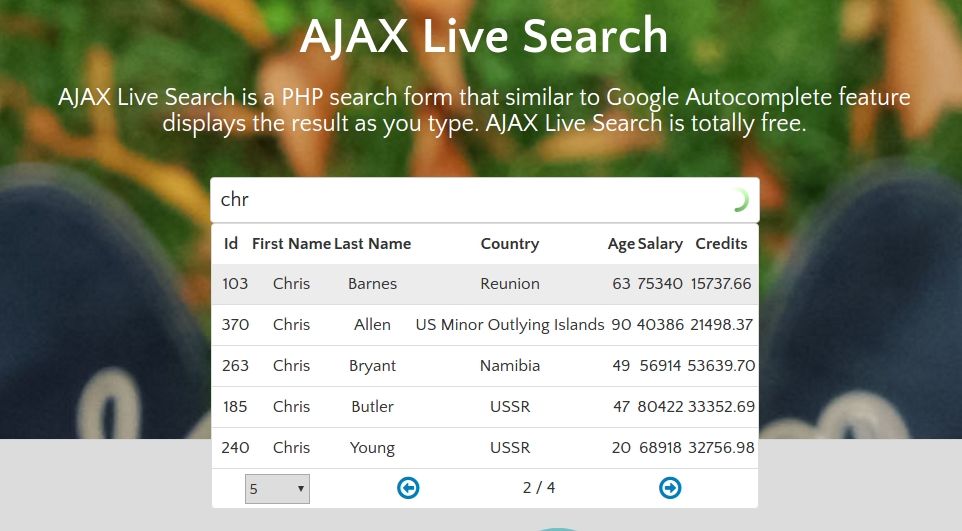
The first one on this list is a pretty amazing open-sourced, live search jQuery plugin. It is well documented and works perfectly in Chrome, Firefox, Safari, Opera, and IE8. The most impressive feature is that it can return results in the form of a paginated table! How cool is that?
You can learn more about it in the following links:
2. Semantic UI Search Component

If you are into CSS frameworks, you should check out Semantic UI. They have a cool Search Component that allows you to implement live search on your forms very easily. Just take a look at this example code:
HTML:
<div class="ui search">
<input class="prompt" type="text" placeholder="Search GitHub...">
<div class="results"></div>
</div>
JavaScript:
$('.ui.search')
.search({
apiSettings: {
url: '//api.github.com/search/repositories?q={query}'
},
fields: {
results : 'items',
title : 'name',
url : 'html_url'
},
minCharacters : 3
})
;
It’s amazingly minimal yet powerful. If you use the API settings option, you can do customizations such as grouping results into categories!.
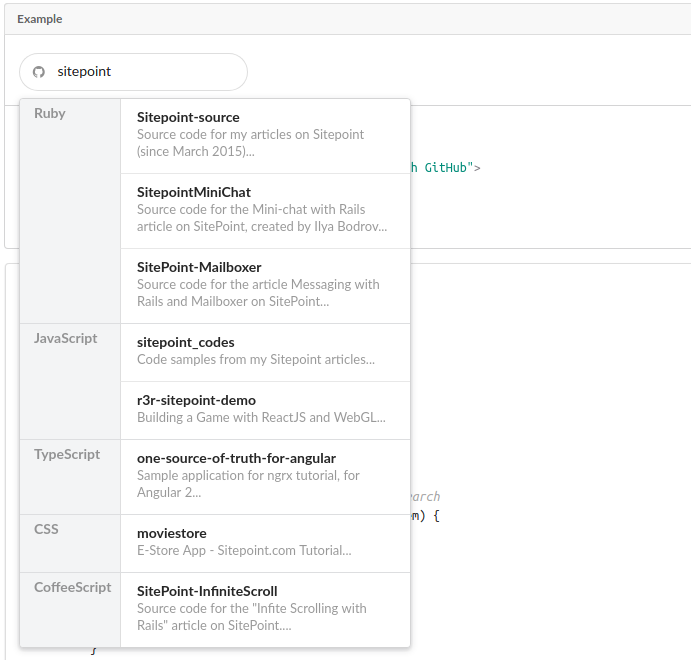
Semantic UI also comes in different flavors specifically built for React, Meteor, Ember, and Angular. Check out their integrations page for the full list.
To learn more, visit the following links.
3. jQueryUI Autocomplete
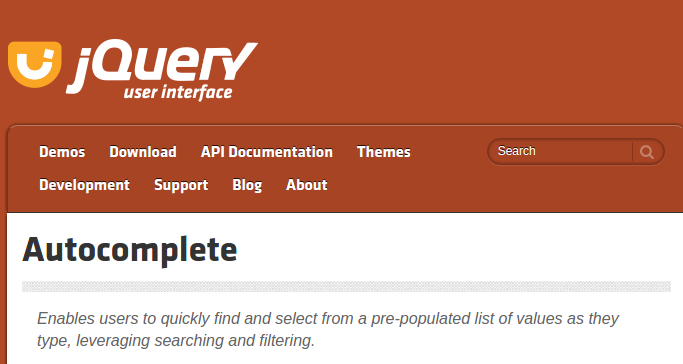
This is a jQuery widget that is part of the jQuery UI library. The library itself is a curated set of user interface components, effects, and themes built on top of jQuery.
Autocomplete comes with several templates to provide different implementations. Here is one such example:
HTML:
<div class="ui-widget">
<label for="birds">Birds: </label>
<input id="birds">
</div>
<div class="ui-widget" style="margin-top:2em; font-family:Arial">
Result:
<div id="log" style="height: 200px; width: 300px; overflow: auto;" class="ui-widget-content"></div>
</div>
JavaScript:
$( function() {
function log( message ) {
$( "<div>" ).text( message ).prependTo( "#log" );
$( "#log" ).scrollTop( 0 );
}
$( "#birds" ).autocomplete({
source: "search.php",
minLength: 2,
select: function( event, ui ) {
log( "Selected: " + ui.item.value + " aka " + ui.item.id );
}
});
} );
To learn more, visit the following links:
4. DevBridge jQuery AutoComplete
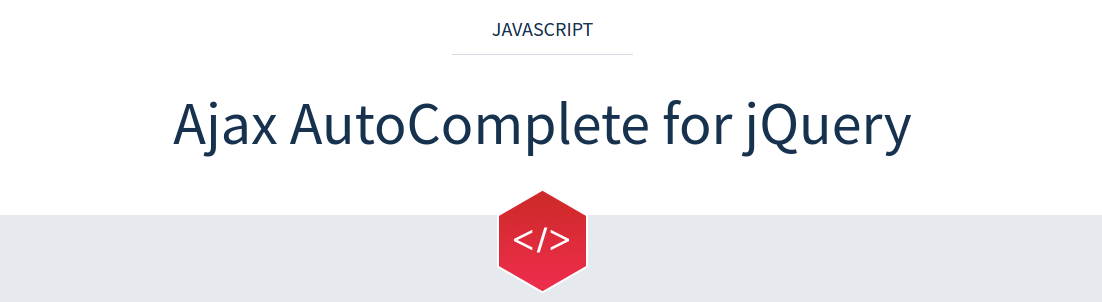
The DevBridge jQuery AutoComplete is a tiny JavaScript library that allows you to turn regular text input fields into autocomplete suggestion boxes. Its API is vast and well documented allowing you to perform quite a number of different configurations. Implementing it is quite simple, check out this example:
HTML:
<input type="text" name="country" id="autocomplete"/>
JavaScript(AJAX lookup):
// AJAX Lookup
$('#autocomplete').autocomplete({
serviceUrl: '/autocomplete/countries',
onSelect: function (suggestion) {
alert('You selected: ' + suggestion.value + ', ' + suggestion.data);
}
});
JavaScript(Local lookup):
var countries = [
{ value: 'Andorra', data: 'AD' },
// ...
{ value: 'Zimbabwe', data: 'ZZ' }
];
$('#autocomplete').autocomplete({
lookup: countries,
onSelect: function (suggestion) {
alert('You selected: ' + suggestion.value + ', ' + suggestion.data);
}
});
To learn more, visit the following link:
5. EasyAutocomplete

EasyAutocomplete is a highly customizable jQuery autocomplete plugin with all the commonly required features. It supports local and remote data sets in JSON, XML, and plain text formats. It also supports callback handlers along with some default styling.
What sets this plugin apart is their templates feature. Templates are used to define the results view. You can create a custom template or use one of the available built-in presets which include:
- Description Template
- Icon Right/Left Template
- Link Template
Implementing a basic autocomplete with this plugin is quite easy, see the following example code:
HTML:
<input id="countries"/>
JavaScript:
var options = {
url: "resources/countries.json",
getValue: "name",
list: {
match: {
enabled: true
}
},
theme: "square"
};
$("#countries").easyAutocomplete(options);
JSON:
[
{"name": "Afghanistan", "code": "AF"},
{"name": "Aland Islands", "code": "AX"},
{"name": "Albania", "code": "AL"},
{"name": "Algeria", "code": "DZ"},
{"name": "American Samoa", "code": "AS"}
]
To learn more, visit the following link:
6. PixaBay jQuery-autoComplete
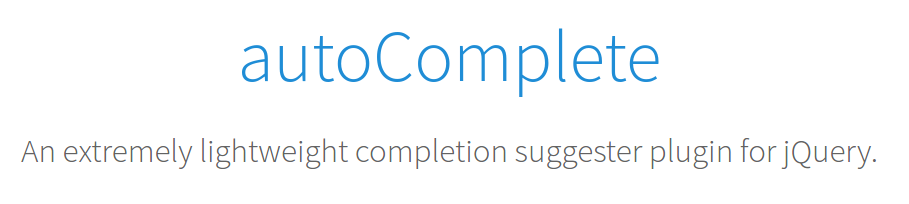
Pixabay.com, a free stock site, have an awesome open-source autocomplete jQuery plugin you can use for your project. Originally they were using DevBridge’s jQuery Autocomplete (no 4. in the list). Later they created a fork and started updating it to meet their own needs. Eventually, they did so much hacking into the original source code they ended up with their own ultra lightweight optimized plugin.
The plugin is only 1.4 kB compressed with support for multiple data sources, callbacks and features a smart caching system. Here is an example implementation of the plugin:
JavaScript:
$('input[name="q"]').autoComplete({
source: function(term, response){
$.getJSON('/some/ajax/url/', { q: term }, function(data){ response(data); });
}
});
To learn more, visit the following links:
7. Marco Polo
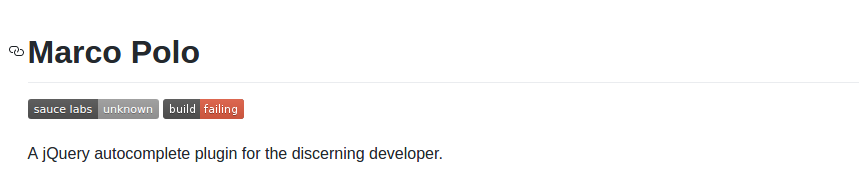
This is a jQuery autocomplete plugin that was developed out of frustration for lack of reliable autocomplete plugins at the time. It features quality documentation, caching, memory selections, custom styling, callback handling, and WAI-ARIA support. It requires jQuery v1.4.3 or higher and supports all modern browsers (and even IE6!).
Implementing Marco Polo is quite simple. Here is a sample implementation:
HTML:
...
<head>
<script src="jquery.min.js"></script>
<script src="jquery.marcopolo.min.js"></script>
</head>
...
<body>
<input type="text" name="userSearch" id="userSearch">
</body>
JavaScript:
$('#userSearch').marcoPolo({
url: '/users/search',
formatItem: function (data, $item) {
return data.first_name + ' ' + data.last_name;
},
onSelect: function (data, $item) {
window.location = data.profile_url;
}
});
JSON(Source data):
[
{
"first_name": "James",
"last_name": "Butler",
"profile_url": "/users/78749",
},
{
"first_name": "Win",
"last_name": "Butler",
"profile_url": "/users/41480",
},
]
To learn more, visit the following links:
8. xDSoft Autocomplete Like Google
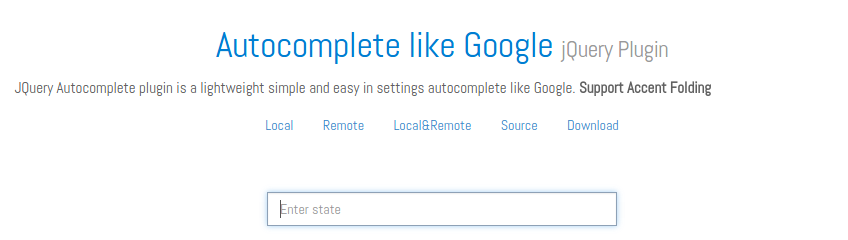
This is a lightweight autocomplete jQuery plugin with local and remote data source support. It features accent folding.
Here is an example code implementation:
JavaScript
$('#remote_input2').autocomplete({source:[
{
url:"/component/jquery_plugins/?task=demodata&q=%QUERY%",
type:'remote'
},
["One","Two","Three"]
]});
To learn more, visit the following links:
9. jQuery Typeahead Search

The jQuery Typeahead Search is an autocomplete plugin built with deep customization options. It works in all modern browsers from IE8+ and supports multiple internal and external AJAX callbacks.
If you check out the demo page, you will find numerous examples of different code implementations.
10. Algolia Autocomplete
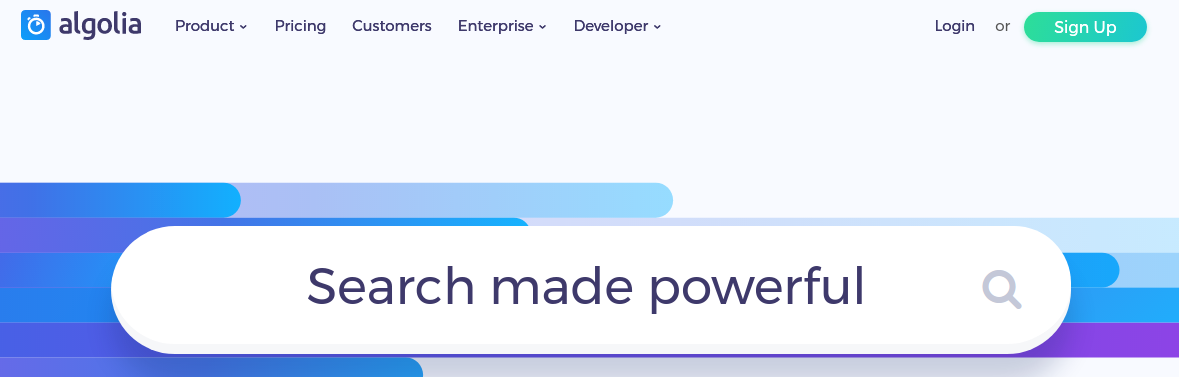
This JavaScript library is capable of adding a fast and fully-featured autocomplete menu to a search box. It can be combined to work with Algolia’s Search Engine.
It supports all modern browsers from IE9 and is available as a jQuery plugin, an Angular directive and as a standalone library. Along with the usual features, it has security features such as protection against XSS attacks.
11. ng-bootstrap Typeahead
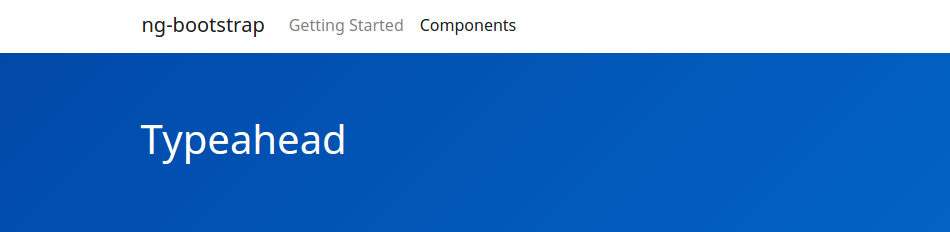
If you are using both Angular and Bootstrap in your project, you should be using the ng-bootstrap framework. It has a Typeahead component that works just like a regular jQuery autocomplete plugin.
It supports templates, local and remote datasets, and the usual livesearch features. Here’s a partial code implementation for a Wikipedia search:
HTML:
<div class="form-group" [class.has-danger]="searchFailed">
<label for="typeahead-http">Search for a wiki page:</label>
<input id="typeahead-http" type="text" class="form-control" [(ngModel)]="model" [ngbTypeahead]="search" placeholder="Wikipedia search" />
<span *ngIf="searching">searching...</span>
<div class="form-control-feedback" *ngIf="searchFailed">Sorry, suggestions could not be loaded.</div>
</div>
Typescript:
@Injectable()
export class WikipediaService {
constructor(private _jsonp: Jsonp) {}
search(term: string) {
if (term === '') {
return Observable.of([]);
}
let wikiUrl = 'https://en.wikipedia.org/w/api.php';
let params = new URLSearchParams();
params.set('search', term);
params.set('action', 'opensearch');
params.set('format', 'json');
params.set('callback', 'JSONP_CALLBACK');
return this._jsonp
.get(wikiUrl, {search: params})
.map(response => <string[]> response.json()[1]);
}
}
@Component({
selector: 'ngbd-typeahead-http',
templateUrl: './typeahead-http.html',
providers: [WikipediaService],
styles: [`.form-control { width: 300px; display: inline; }`]
})
export class NgbdTypeaheadHttp {
model: any;
searching = false;
searchFailed = false;
constructor(private _service: WikipediaService) {}
search = (text$: Observable<string>) =>
text$
.debounceTime(300)
.distinctUntilChanged()
.do(() => this.searching = true)
.switchMap(term =>
this._service.search(term)
.do(() => this.searchFailed = false)
.catch(() => {
this.searchFailed = true;
return Observable.of([]);
}))
.do(() => this.searching = false);
}
To learn more, visit the following links:
12. React Autosuggest
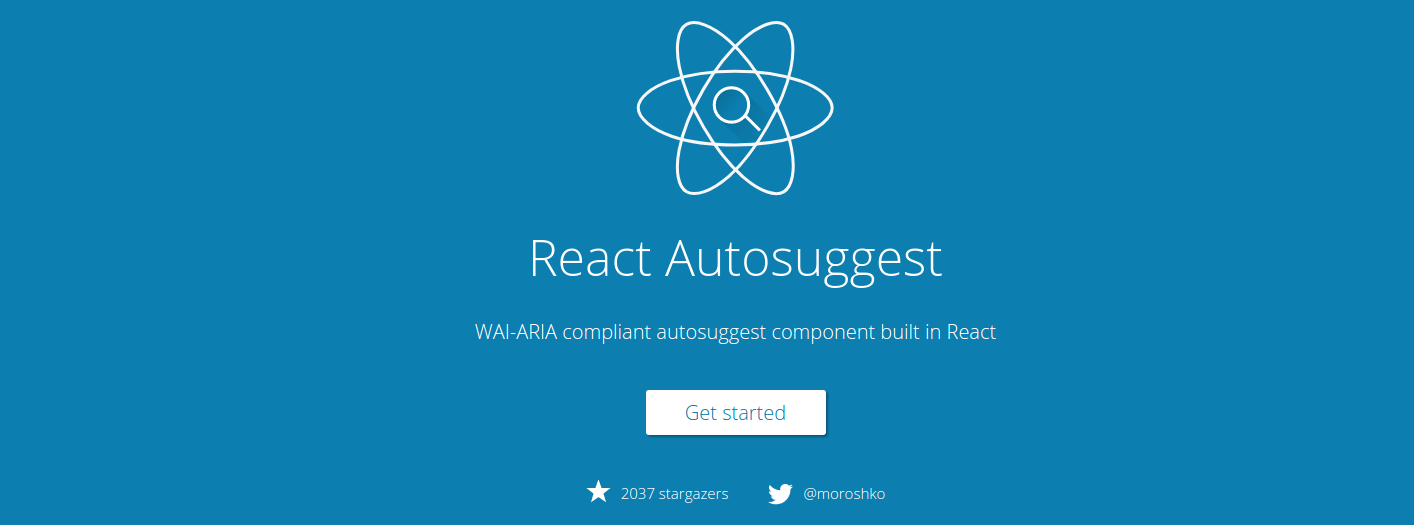
You can tell from the title this is not a jQuery plugin, but it’s JavaScript nevertheless. React Autosuggest is an open-source library with a vast number of configuration options. It’s mobile friendly, WAI-ARIA compliant, fully customizable and it integrates well with Redux and Flux.
It takes a bit of effort to set up, but once you do that, you get a live search plugin that behaves exactly the way you want it. Here is a partial code sample of the component:
return (
<Autosuggest
suggestions={suggestions}
onSuggestionsFetchRequested={this.onSuggestionsFetchRequested}
onSuggestionsClearRequested={this.onSuggestionsClearRequested}
getSuggestionValue={getSuggestionValue}
renderSuggestion={renderSuggestion}
inputProps={inputProps}
/>
);
Although the source documentation illustrates a solution using a local array for data source, you can easily swap that with a remote fetch call inside the onSuggestionsFetchRequested() function.
To learn more, visit the following links:
13. W3Schools Ajax Live Search

If you are looking to avoid dependencies and implement a solution with pure JavaScript, then you should try out this solution provided by w3schools.com.
The back-end used in this example is using a PHP server. Obviously, you can substitute this with a server technology of your choice. The code requires data in XML format. You can refactor the code to accept JSON formats too.
The great thing about this solution is that it works with all modern browsers and older ones up to IE5!
HTML:
<form>
<input type="text" size="30" onkeyup="showResult(this.value)">
<div id="livesearch"></div>
</form>
JavaScript:
function showResult(str) {
if (str.length==0) {
document.getElementById("livesearch").innerHTML="";
document.getElementById("livesearch").style.border="0px";
return;
}
if (window.XMLHttpRequest) {
// code for IE7+, Firefox, Chrome, Opera, Safari
xmlhttp=new XMLHttpRequest();
} else { // code for IE6, IE5
xmlhttp=new ActiveXObject("Microsoft.XMLHTTP");
}
xmlhttp.onreadystatechange=function() {
if (this.readyState==4 && this.status==200) {
document.getElementById("livesearch").innerHTML=this.responseText;
document.getElementById("livesearch").style.border="1px solid #A5ACB2";
}
}
xmlhttp.open("GET","livesearch.php?q="+str,true);
xmlhttp.send();
}
To learn more, visit the following link:
14. WordPress Live Search
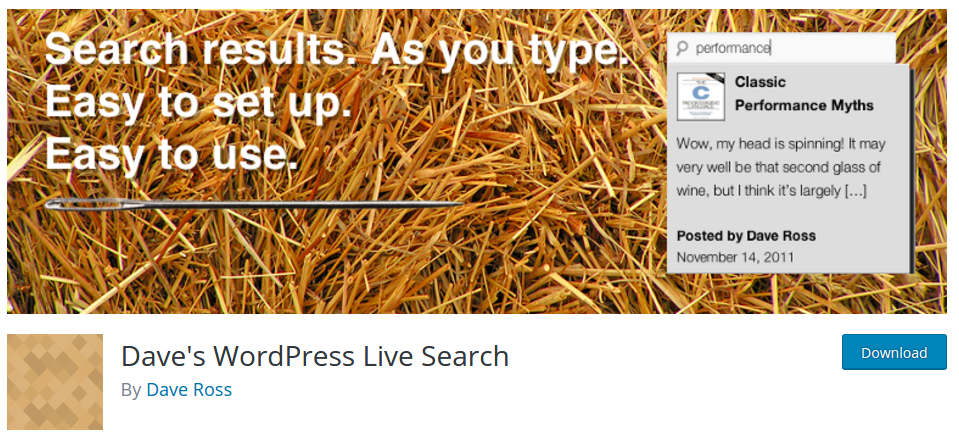
If you are using WordPress, you will be pleased to know you can implement live search with minimal to no coding at all. All you need is to install and set up a WordPress plugin with live search functionality. The most popular one is Dave’s WordPress Live Search currently with over 10,000 active installs. It is compatible with most themes, comes with several configurable options and is easy to integrate with minimum fuss. It also comes with a YouTube tutorial that demonstrates the entire set up process.
To learn more, visit the following links:
Summary
I hope this list helps you choose a suitable live search solution for your project. Depending on your experience and project environment, some are easier to implement and customize than others.
There are still other countless capable solutions I haven’t listed. Perhaps you can help by listing them in the comments below.
Frequently Asked Questions (FAQs) about jQuery Live Search Plugins
What are the key features to look for in a jQuery live search plugin?
When choosing a jQuery live search plugin, consider the following key features: speed and efficiency, ease of integration, customization options, and compatibility with different browsers and devices. The plugin should be able to quickly and accurately filter results as the user types. It should also be easy to integrate into your existing codebase and customizable to fit the look and feel of your website. Lastly, ensure the plugin works well across different browsers and devices for a seamless user experience.
How do I integrate a jQuery live search plugin into my website?
Integrating a jQuery live search plugin into your website involves a few steps. First, you need to include the jQuery library and the plugin’s JavaScript and CSS files in your HTML file. Then, you need to initialize the plugin on the input field that you want to have the live search functionality. This is usually done in a script tag or an external JavaScript file. The exact code will depend on the specific plugin you’re using.
Can I customize the look of my jQuery live search plugin?
Yes, most jQuery live search plugins allow for customization. This can be done through CSS to match the style and branding of your website. Some plugins also offer options for customization within their settings, such as changing the color, size, and position of the search box and results dropdown.
Why is my jQuery live search plugin not working?
If your jQuery live search plugin is not working, there could be several reasons. You might have forgotten to include the jQuery library or the plugin’s JavaScript and CSS files. There could be a conflict with other JavaScript code on your page. Or, there might be an issue with the plugin itself. Check the console for any error messages, which can give you clues about what’s going wrong.
How can I improve the performance of my jQuery live search plugin?
To improve the performance of your jQuery live search plugin, consider implementing a delay or debounce function. This means the search doesn’t trigger with every keystroke, but only after the user has stopped typing for a certain amount of time. This can reduce the number of unnecessary searches and improve the overall speed and efficiency of the plugin.
Are jQuery live search plugins compatible with all browsers?
Most jQuery live search plugins are designed to be compatible with all modern browsers. However, there may be issues with older versions of certain browsers. Always check the plugin’s documentation for any known compatibility issues.
Can I use multiple jQuery live search plugins on the same page?
While it’s technically possible to use multiple jQuery live search plugins on the same page, it’s generally not recommended. Having multiple plugins can lead to conflicts and performance issues. Instead, consider using a single plugin that can handle multiple search fields.
How do I update my jQuery live search plugin?
Updating your jQuery live search plugin typically involves downloading the latest version of the plugin and replacing the old JavaScript and CSS files with the new ones. Always check the plugin’s documentation for any specific instructions or considerations when updating.
Can I use a jQuery live search plugin with a CMS like WordPress?
Yes, you can use a jQuery live search plugin with a CMS like WordPress. However, you may need to use a specific plugin designed for WordPress, or manually integrate the jQuery plugin into your theme’s files.
How do I troubleshoot issues with my jQuery live search plugin?
Troubleshooting issues with your jQuery live search plugin can involve several steps. First, check the console for any error messages. Next, ensure you’ve included the jQuery library and the plugin’s JavaScript and CSS files correctly. If the issue persists, try disabling other JavaScript code on your page to see if there’s a conflict. Finally, consult the plugin’s documentation or support forum for help.
I write clean, readable and modular code. I love learning new technologies that bring efficiencies and increased productivity to my workflow.

