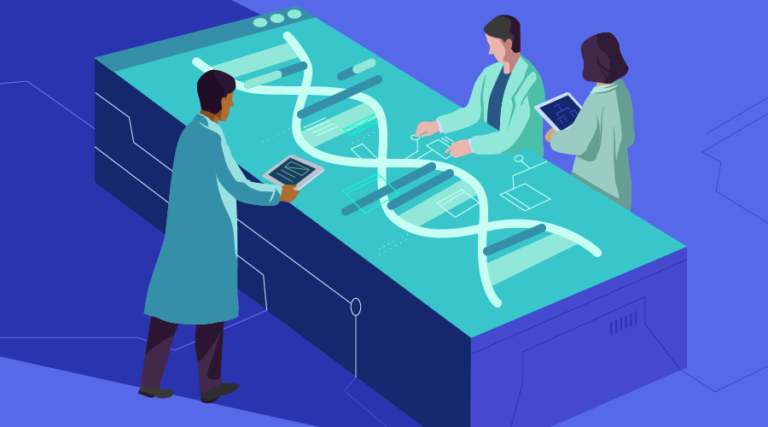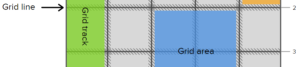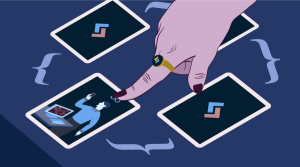This article is included in our anthology, Modern JavaScript. If you want everything in one place to get up to speed on modern JavaScript, sign up for SitePoint Premium and download yourself a copy.
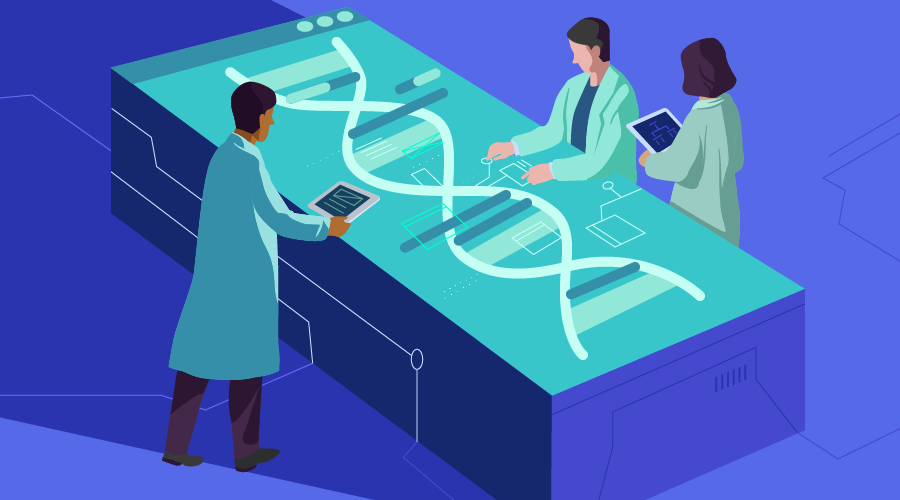
Whenever we need to perform DOM manipulation, we’re all quick to reach for jQuery. However, the vanilla JavaScrpt DOM API is actually quite capable in its own right, and since IE < 11 has been officially abandoned, it can now be used without any worries.
In this article, I’ll demonstrate how to accomplish some of the most common DOM manipulation tasks with plain JavaScript, namely:
- querying and modifying the DOM,
- modifying classes and attributes,
- listening to events, and
- animation.
I’ll finish off by showing you how to create your own super slim DOM-library that you can drop into any project. Along the way, you’ll learn that DOM manipulation with vanilla JS is not rocket science and that many jQuery methods in fact have direct equivalents in the native API.
So let’s get to it …
DOM Manipulation: Querying the DOM
Please note: I won’t explain the Vanilla DOM API in full detail, but only scratch the surface. In the usage examples, you may encounter methods I haven’t introduced explicitly. In this case just refer to the excellent Mozilla Developer Network for details.
The DOM can be queried using the .querySelector() method, which takes an arbitrary CSS selector as an argument:
const myElement = document.querySelector('#foo > div.bar')
This will return the first match (depth first). Conversely, we can check if an element matches a selector:
myElement.matches('div.bar') === true
If we want to get all occurrences, we can use:
const myElements = document.querySelectorAll('.bar')
If we already have a reference to a parent element, we can just query that element’s children instead of the whole document. Having narrowed down the context like this, we can simplify selectors and increase performance.
const myChildElemet = myElement.querySelector('input[type="submit"]')
// Instead of
// document.querySelector('#foo > div.bar input[type="submit"]')
Then why use those other, less convenient methods like .getElementsByTagName() at all? Well, one important difference is that the result of .querySelector() is not live, so when we dynamically add an element (see section 3 for details) that matches a selector, the collection won’t update.
const elements1 = document.querySelectorAll('div')
const elements2 = document.getElementsByTagName('div')
const newElement = document.createElement('div')
document.body.appendChild(newElement)
elements1.length === elements2.length // false
Another consideration is that such a live collection doesn’t need to have all of the information up front, whereas .querySelectorAll() immediately gathers everything in a static list, making it less performant.
Working with Nodelists
Now there are two common gotchas regarding .querySelectorAll(). The first one is that we can’t call Node methods on the result and propagate them to its elements (like you might be used from jQuery objects). Rather we have to explicitly iterate over those elements. And this is the other gotcha: the return value is a NodeList, not an Array. This means the usual Array methods are not available directly. There are a few corresponding NodeList implementations such as .forEach, which however are still not supported by any IE. So we have to convert the list to an array first, or “borrow” those methods from the Array prototype.
// Using Array.from()
Array.from(myElements).forEach(doSomethingWithEachElement)
// Or prior to ES6
Array.prototype.forEach.call(myElements, doSomethingWithEachElement)
// Shorthand:
[].forEach.call(myElements, doSomethingWithEachElement)
Each element also has a couple of rather self-explanatory read-only properties referencing the “family”, all of which are live:
myElement.children
myElement.firstElementChild
myElement.lastElementChild
myElement.previousElementSibling
myElement.nextElementSibling
As the Element interface inherits from the Node interface, the following properties are also available:
myElement.childNodes
myElement.firstChild
myElement.lastChild
myElement.previousSibling
myElement.nextSibling
myElement.parentNode
myElement.parentElement
Where the former only reference elements, the latter (except for .parentElement) can be any kind of node, e.g. text nodes. We can then check the type of a given node like e.g.
myElement.firstChild.nodeType === 3 // this would be a text node
As with any object, we can check a node’s prototype chain using the instanceof operator:
myElement.firstChild.nodeType instanceof Text
Modifying Classes and Attributes
Modifying classes of elements is as easy as:
myElement.classList.add('foo')
myElement.classList.remove('bar')
myElement.classList.toggle('baz')
You can read a more in-depth disussion of how to modify classes in this quick tip by Yaphi Berhanu. Element properties can be accessed like any other object’s properties
// Get an attribute value
const value = myElement.value
// Set an attribute as an element property
myElement.value = 'foo'
// Set multiple properties using Object.assign()
Object.assign(myElement, {
value: 'foo',
id: 'bar'
})
// Remove an attribute
myElement.value = null
Note that there are also the methods .getAttibute(), .setAttribute() and .removeAttribute(). These directly modify the HTML attributes (as opposed to the DOM properties) of an element, thus causing a browser redraw (you can observe the changes by inspecting the element with your browser’s dev tools). Not only is such a browser redraw more expensive than just setting DOM properties, but these methods also can have unexpected results.
As a rule of thumb, only use them for attributes that don’t have a corresponding DOM property (such as colspan), or if you really want to “persist” those changes to the HTML (e.g. to keep them when cloning an element or modifying its parent’s .innerHTML — see section 3).
Adding CSS styles
CSS rules can be applied like any other property; note though that the properties are camel-cased in JavaScript:
myElement.style.marginLeft = '2em'
If we want certain values, we can obtain these via the .style property. However, this will only give us styles that have been explicitly applied. To get the computed values, we can use, .window.getComputedStyle(). It takes the element and returns a CSSStyleDeclaration containing all styles from the element itself as well as those inherited from its parents:
window.getComputedStyle(myElement).getPropertyValue('margin-left')
Modifying the DOM
We can move elements around like so:
// Append element1 as the last child of element2
element1.appendChild(element2)
// Insert element2 as child of element 1, right before element3
element1.insertBefore(element2, element3)
If we don’t want to move the element, but insert a copy, we can clone it like so:
// Create a clone
const myElementClone = myElement.cloneNode()
myParentElement.appendChild(myElementClone)
The .cloneNode() method optionally takes a boolean as argument; if set to true, a deep copy will be created, meaning its children are also cloned.
Of course, we can just as well create entirely new elements or text nodes:
const myNewElement = document.createElement('div')
const myNewTextNode = document.createTextNode('some text')
which we can then insert as shown above. If we want to remove an element, we can’t do so directly, but we can remove children from a parent element, like so:
myParentElement.removeChild(myElement)
This gives us a nice little work around, meaning can actually remove an element indirectly, by referencing its parent element:
myElement.parentNode.removeChild(myElement)
Element properties
Every element also has the properties .innerHTML and .textContent (as well as .innerText, which is similar to .textContent, but has some important differences). These hold the HTML and plain text content respectively. They are writable properties, meaning we can modify elements and their contents directly:
// Replace the inner HTML
myElement.innerHTML = `
<div>
<h2>New content</h2>
<p>beep boop beep boop</p>
</div>
`
// Remove all child nodes
myElement.innerHTML = null
// Append to the inner HTML
myElement.innerHTML += `
<a href="foo.html">continue reading...</a>
<hr/>
`
Appending markup to the HTML as shown above is usually a bad idea though, as we’d lose any previously made property changes on the affected elements (unless we persisted those changes as HTML attributes as shown in section 2) and bound event listeners. Setting the .innerHTML is good for completely throwing away markup and replacing it with something else, e.g. server-rendered markup. So appending elements would better be done like so:
const link = document.createElement('a')
const text = document.createTextNode('continue reading...')
const hr = document.createElement('hr')
link.href = 'foo.html'
link.appendChild(text)
myElement.appendChild(link)
myElement.appendChild(hr)
With this approach however we’d cause two browser redraws — one for each appended element — whereas changing the .innerHTML only causes one. As a way around this performance issue we can first assemble all nodes in a DocumentFragment, and then just append that single fragment:
const fragment = document.createDocumentFragment()
fragment.appendChild(text)
fragment.appendChild(hr)
myElement.appendChild(fragment)
Listening to events
This is possibly the best known way to bind an event listener:
myElement.onclick = function onclick (event) {
console.log(event.type + ' got fired')
}
But this should generally be avoided. Here, .onclick is a property of the element, meaning that you can change it, but you cannot use it to add additional listeners — by reassigning a new function you’ll overwrite the reference to the old one.
Instead, we can use the much mightier .addEventListener() method to add as many events of as many types as we like. It takes three arguments: the event type (such as click), a function that gets called whenever the event occurs on the element (this function gets passed an event object), and an optional config object which will be explained further below.
myElement.addEventListener('click', function (event) {
console.log(event.type + ' got fired')
})
myElement.addEventListener('click', function (event) {
console.log(event.type + ' got fired again')
})
Within the listener function, event.target refers to the element on which the event was triggered (as does this, unless of course we’re using an arrow function). Thus you can easily access its properties like so:
// The `forms` property of the document is an array holding
// references to all forms
const myForm = document.forms[0]
const myInputElements = myForm.querySelectorAll('input')
Array.from(myInputElements).forEach(el => {
el.addEventListener('change', function (event) {
console.log(event.target.value)
})
})
Preventing default actions
Note that event is always available within the listener function, but it is good practive to explitly pass it in anyway when needed (and we can name it as we like then, of course). Without elaborating on the Event interface itself, one particularly noteworthy method is .preventDefault(), which will, well, prevent the browser’s default behavior, such as following a link. Another common use-case would be to conditionally prevent the submission of a form if the client-side form-validation fails.
myForm.addEventListener('submit', function (event) {
const name = this.querySelector('#name')
if (name.value === 'Donald Duck') {
alert('You gotta be kidding!')
event.preventDefault()
}
})
Another important event method is .stopPropagation(), which will prevent the event from bubbling up the DOM. This means that if we have a propagation-stopping click listener (say) on an element, and another click listener on one of its parents, a click event that gets triggered on the child element won’t get triggered on the parent — otherwise, it would get triggered on both.
Now .addEventListener() takes an optional config object as a 3rd argument, which can have any of the following boolean properties (all of which default to false):
capture: The event will be triggered on the element before any other element beneath it in the DOM (event capturing and bubbling is an article in its own right, for more details have a look here)once: As you might guess, this indicates that the event will get triggered only oncepassive: This means thatevent.preventDefault()will be ignored (and usually yield a warning in the console)
The most common option is .capture; in fact, it is so common that there’s a shorthand for this: instead of specifying it in the config object, you can just pass in a boolean here:
myElement.addEventListener(type, listener, true)
Event listeners can be removed using .removeEventListener(), which takes the event type and a reference to the callback function to be removed; for example, the once option could also be implemented like
myElement.addEventListener('change', function listener (event) {
console.log(event.type + ' got triggered on ' + this)
this.removeEventListener('change', listener)
})
Event delegation
Another useful pattern is event delegation: say we have a form and want to add a change event listener to all of its input children. One way to do so would be iterating over them using myForm.querySelectorAll('input') as shown above. However, this is unnecessary when we can just as well add it to the form itself and check the contents of event.target.
myForm.addEventListener('change', function (event) {
const target = event.target
if (target.matches('input')) {
console.log(target.value)
}
})
Another advantage of this pattern is that it automatically accounts for dynamically inserted children as well, without having to bind new listeners to each.
Animation
Usually, the cleanest way to perform animations is to apply CSS classes with a transition property, or use CSS @keyframes. But if you need more flexibility (e.g. for a game), this can be done with JavaScript as well.
The naive approach would be to have a window.setTimeout() function call itself until the desired animation is completed. However, this inefficiently forces rapid document reflows; and this layout thrashing can quickly lead to stuttering, expecially on mobile devices. Intead, we can sync the updates using window.requestAnimationFrame() to schedule all current changes to the next browser repaint frame. It takes a callback as argument which receives the current (high res) timestamp:
const start = window.performance.now()
const duration = 2000
window.requestAnimationFrame(function fadeIn (now)) {
const progress = now - start
myElement.style.opacity = progress / duration
if (progress < duration) {
window.requestAnimationFrame(fadeIn)
}
}
This way we can achieve very smooth animations. For a more detailed discussion, please have a look at this article by Mark Brown.
Writing your own helper methods
True, always having to iterate over elements to do something with them may be rather cumbersome compared to jQuery’s concise and chainable $('.foo').css({color: 'red'}) syntax. So why not simply write our own shorthand methods for things like this?
const $ = function $ (selector, context = document) {
const elements = Array.from(context.querySelectorAll(selector))
return {
elements,
html (newHtml) {
this.elements.forEach(element => {
element.innerHTML = newHtml
})
return this
},
css (newCss) {
this.elements.forEach(element => {
Object.assign(element.style, newCss)
})
return this
},
on (event, handler, options) {
this.elements.forEach(element => {
element.addEventListener(event, handler, options)
})
return this
}
// etc.
}
}
Thus we have a super slim DOM-library with only the methods that we really need, and without all the backwards-compatibility weight. Usually we’d have those methods in our collection’s prototype though. Here’s a (somewhat more elaborate) gist with some ideas how to implement such helpers. Alternatively, we might keep it as simple as
const $ = (selector, context = document) => context.querySelector(selector)
const $$ = (selector, context = document) => context.querySelectorAll(selector)
const html = (nodeList, newHtml) => {
Array.from(nodeList).forEach(element => {
element.innerHTML = newHtml
})
}
// And so on...
Demo
To round this article off, here’s a CodePen which demonstrates many of the concepts explained above to implement a simple lightbox technique. I encourage you to take some time to look through the source code and let me know in the comments below if you have any observations or questions.
See the Pen Tightbox by SitePoint (@SitePoint) on CodePen.
Conclusion
I hope I could show that DOM manipulation with plain JavaScript is not rocket science and that in fact, many jQuery methods have direct equivalents in the native DOM API. This means that for some everyday use cases (such as a navigation menu or a modal popup), the additional overhead of a DOM library may be out of place.
And while it’s true that some parts of the native API are verbose or inconvenient (such as having to iterate over node lists manually all the time), we can quite easily write our own small helper functions to abstract away such repetitive tasks.
But now it’s over to you. What do you think? Do you prefer to avoid third-party libraries where you can, or is rolling your own simply not worth the cognitive overhead? Let me know in the comments below.
This article was peer reviewed by Vildan Softic and Joan Yin. Thanks to all of SitePoint’s peer reviewers for making SitePoint content the best it can be!
Frequently Asked Questions (FAQs) about DOM Manipulation with Vanilla JavaScript
What is the Document Object Model (DOM) in JavaScript?
The Document Object Model, commonly known as the DOM, is a programming interface for web documents. It represents the structure of a document, like HTML, in a tree format, where each node is an object representing a part of the document. The DOM allows programmers to manipulate the content and structure of a web document using JavaScript. It’s a crucial concept in web development, enabling dynamic and interactive web applications.
How can I select elements in the DOM using Vanilla JavaScript?
There are several ways to select elements in the DOM using Vanilla JavaScript. The most common methods include getElementById, getElementsByClassName, getElementsByTagName, and querySelector. The getElementById method allows you to select an element by its ID. The getElementsByClassName and getElementsByTagName methods return a live HTMLCollection of elements with the given class name or tag name, respectively. The querySelector method allows you to select an element using CSS selectors.
How can I manipulate the DOM without jQuery?
While jQuery provides a convenient way to manipulate the DOM, it’s entirely possible to do so with Vanilla JavaScript. You can create, modify, delete, and move elements in the DOM using various JavaScript methods. For instance, you can use the createElement, appendChild, removeChild, and insertBefore methods to create, add, remove, and move elements, respectively.
What are the advantages of manipulating the DOM with Vanilla JavaScript over jQuery?
While jQuery simplifies DOM manipulation, using Vanilla JavaScript has its advantages. It eliminates the need for the jQuery library, reducing the load time and improving the performance of your web application. It also provides a better understanding of JavaScript, as you’re working directly with the language rather than a library.
How can I add event listeners to elements in the DOM?
You can add event listeners to elements in the DOM using the addEventListener method. This method takes two arguments: the type of the event to listen for, and a function to execute when the event occurs. For instance, you can add a click event listener to a button like this: button.addEventListener('click', function() { /* code to execute */ });.
How can I change the style of an element in the DOM?
You can change the style of an element in the DOM using the style property. This property is an object that contains all the CSS properties of an element. You can access and modify these properties like this: element.style.color = 'red';.
How can I traverse the DOM tree?
You can traverse the DOM tree using various properties that return the parent, child, and sibling nodes of an element. These properties include parentNode, children, firstChild, lastChild, nextSibling, and previousSibling.
How can I get and set the content of an element in the DOM?
You can get and set the content of an element in the DOM using the textContent and innerHTML properties. The textContent property sets or returns the text content of an element and its descendants. The innerHTML property sets or returns the HTML content of an element.
How can I create a new element and add it to the DOM?
You can create a new element and add it to the DOM using the createElement and appendChild methods. First, you create the element using document.createElement('tagname'), then you add it to the DOM using parentNode.appendChild(newElement).
How can I remove an element from the DOM?
You can remove an element from the DOM using the removeChild method. This method removes a child node from the DOM and returns the removed node. You use it like this: parentNode.removeChild(childNode).
Studied philosophy and computer science, now I'm playing the bass in a crack metal band and work as a web developer.