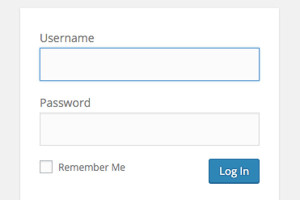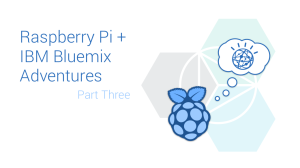- Platforms
- The Installation Process
- Getting Started
- That’s Great, But I Want to See Something in My Browser
- Reading from a File
- Connecting C++ and JavaScript
- Not without its limitations
- Following up
- More hands-on with Web Development
- Frequently Asked Questions (FAQs) about Emscripten and Transpiling C/C++ to JavaScript
 Writing code for multiple platforms can be a lot of work. It can be even more work to have to completely rewrite it for each one, too. What if you wrote an application in C++, but wanted it to be displayed in the browser somehow? Well now, with a tool called Emscripten, that’s possible.
Emscripten is an LLVM based project that compiles C and C++ into highly performant JavaScript in the asm.js format. In short: near native speeds, using C and C++, inside of the browser. Even better, Emscripten converts OpenGL, a desktop graphics API, into WebGL, which is the web variant of that API.
I previously wrote a blog post illustrating what Emscripten is, and how it works in relation to some of my favorite game development tools: Unreal Engine 4 and Unity. Therefore, I won’t go into great detail about how it works here, but instead wanted to focus on creating your own web project which takes advantage of Emscripten, so that you can take C/C++ code and get it running inside of the browser.
Writing code for multiple platforms can be a lot of work. It can be even more work to have to completely rewrite it for each one, too. What if you wrote an application in C++, but wanted it to be displayed in the browser somehow? Well now, with a tool called Emscripten, that’s possible.
Emscripten is an LLVM based project that compiles C and C++ into highly performant JavaScript in the asm.js format. In short: near native speeds, using C and C++, inside of the browser. Even better, Emscripten converts OpenGL, a desktop graphics API, into WebGL, which is the web variant of that API.
I previously wrote a blog post illustrating what Emscripten is, and how it works in relation to some of my favorite game development tools: Unreal Engine 4 and Unity. Therefore, I won’t go into great detail about how it works here, but instead wanted to focus on creating your own web project which takes advantage of Emscripten, so that you can take C/C++ code and get it running inside of the browser.
Platforms
I’m doing this on Windows 10, but the process is the same for the Unix based platforms, OS X and Linux. The only real change you’ll need to make at this point is in the way you enter your code into the command line/ terminal. For Windows, I simply write emcc. For Unix based environments, you must prefix your calls with ./ , so your command would read: ./emcc
The Installation Process
I had initially considered not writing this tutorial, but when I ran into so many issues with the installer, I thought it would be helpful to others. I looked at how Epic recommended it for exporting projects from UE4, and they suggested to use the SDK Web Installer. This led me down a rabbit hole. I was hoping that the installation process was going to be smooth, but I spent nearly two days trying to get Emscripten working correctly on my machine before having any success. The team has fantastic getting started instructions on the site, but if you pick the wrong installer, you may be in for some trouble.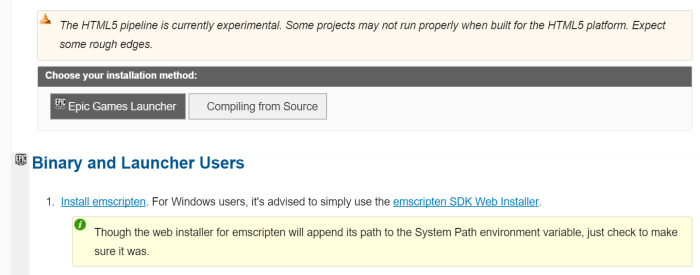 My first issue was that I chose to go with the Web Installer. This is not the installer you are looking for. Instead, use the SDK Offline installer, and you’ll have smooth sailing and it should only take you a few minutes.
My first issue was that I chose to go with the Web Installer. This is not the installer you are looking for. Instead, use the SDK Offline installer, and you’ll have smooth sailing and it should only take you a few minutes.
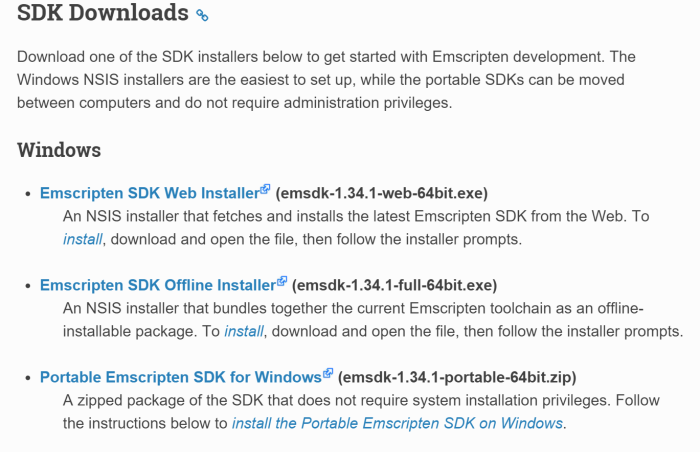 There are a number of bugs with the Web Installer, particularly around the various versions of Visual Studio that you have installed. This is a known issue, but it is being corrected. I believe it has to do with the parallel optimization that Emscripten is doing behind the scenes, and I found that the Cmake was pointing towards the latest version of Visual Studio (2015 community) that I had installed, and not VS 2010, which is what Emscripten was requiring.
You can use Emscripten from Visual Studio, but I found it easier just to perform my builds from the Emscripten CLI. If you did want to use Visual Studio, the instructions can be found here, although only VS 2010 and 2013 are supported at the moment.
There are a number of bugs with the Web Installer, particularly around the various versions of Visual Studio that you have installed. This is a known issue, but it is being corrected. I believe it has to do with the parallel optimization that Emscripten is doing behind the scenes, and I found that the Cmake was pointing towards the latest version of Visual Studio (2015 community) that I had installed, and not VS 2010, which is what Emscripten was requiring.
You can use Emscripten from Visual Studio, but I found it easier just to perform my builds from the Emscripten CLI. If you did want to use Visual Studio, the instructions can be found here, although only VS 2010 and 2013 are supported at the moment.
The Emscripten SDK provides the whole Emscripten toolchain (Clang, Python, Node.js and Visual Studio integration) in a single easy-to-install package, with integrated support for updating to newer SDKs as they are released.– Emscripten Getting Started Guide
Getting Started
Run the Emscripten Command Prompt to get started. I generally hitwin + ems and it appears.
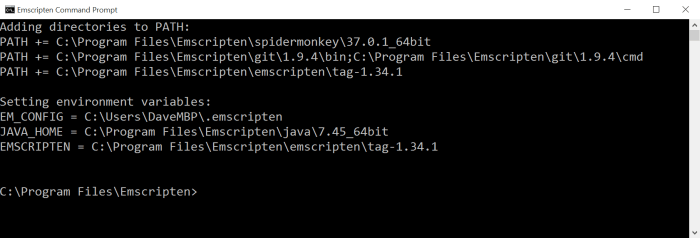 You’ll be greeted with the CLI, and will begin at the location where you installed Emscripten.
Navigate to your emsdk root directory. I do this by changing directories to
You’ll be greeted with the CLI, and will begin at the location where you installed Emscripten.
Navigate to your emsdk root directory. I do this by changing directories to emscripten\tag-1.34.1, because you can see that the path to emscripten is set in the image above as:
EMSCRIPTEN = C:\Program Files\Emscripten\emscripten\tag-1.341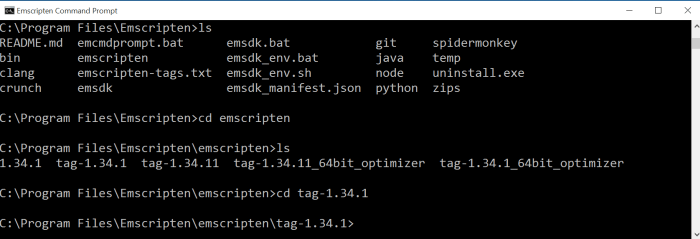 Tip: At any point you can enter ‘
Tip: At any point you can enter ‘explorer .’ into the CLI to open the explorer folder and better visualize what you’re looking at. For folders which have dozens of items, this can often be easier than typing ‘ls‘ to list everything in the directory.
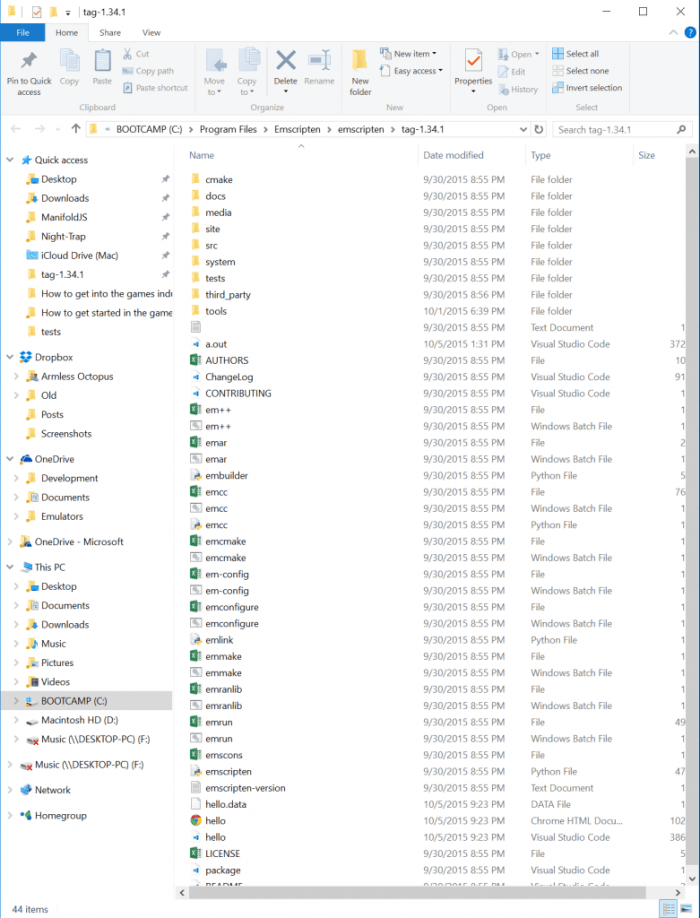 Running
Running 'emcc -v' will be your sanity check to verify that everything is working correctly in the version you are running. You should see something like:
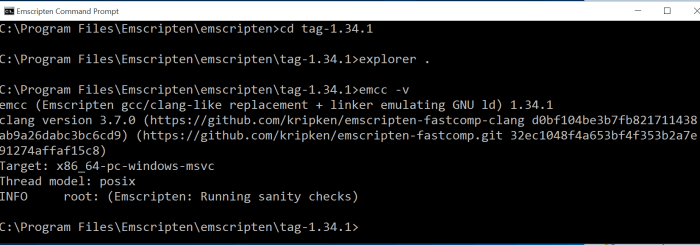 Now that you can compile your C / C++ work to JavaScript, let’s run the first example, straight from the Emscripten docs. Let’s take
Now that you can compile your C / C++ work to JavaScript, let’s run the first example, straight from the Emscripten docs. Let’s take hello_world.c and convert it to JavaScript. The C code looks like:
#include<stdio.h>
int main() {
printf("hello, world!\n");
return 0;
}emcc tests/hello_world.c-v‘ argument to our command, to make the compiler spit out more verbose information.
emcc tests/hello_world.c -v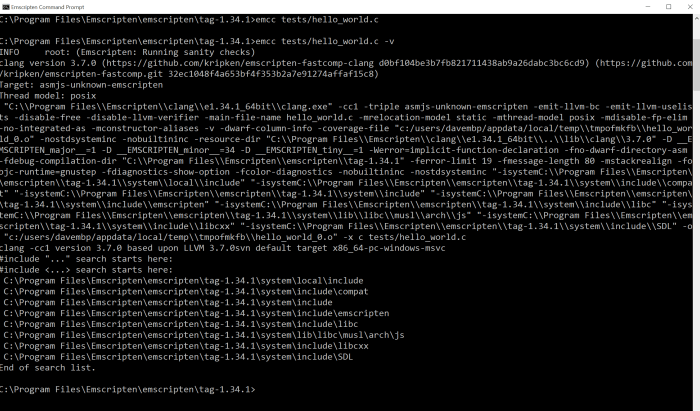 All this did was compile our application to C, and create an
All this did was compile our application to C, and create an a.out.js file in our current directory. If you prefer to use C++, you could use ‘em++‘ instead of ‘emcc‘.
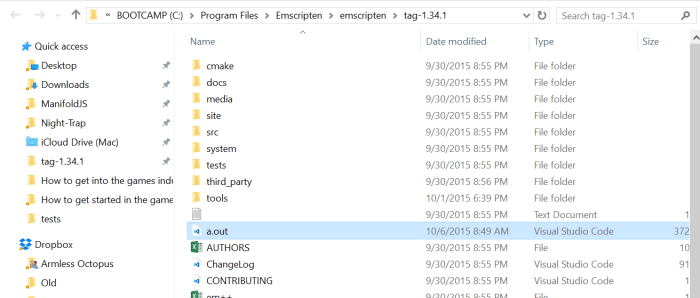 This
This a.out.js is what is key here, because it contains your JavaScript code based on the asm.js specification. If we execute this with node, you will see ‘hello, world‘ appear in the CLI. Enter this command:
node a.out.js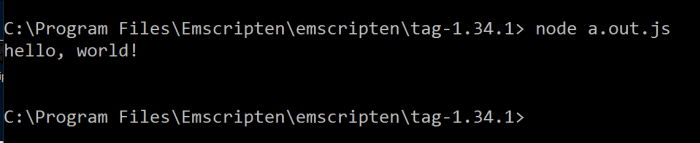
That’s Great, But I Want to See Something in My Browser
Generating HTML
First check your web platform status for browsers that support asm.js. We can actually use Emscripten to generate several different types of extensions with the–o argument. From the docs:
-o <target><name>.js : JavaScript.<name>.html : HTML + separate JavaScript file (<name>.js).
Having the separate JavaScript file improves page load time.<name>.bc : LLVM bitcode (default).<name>.o : LLVM bitcode (same as .bc).Emcc tests/hello_world./c -o hello.htmlEmscripten to use the C compiler to look into the tests folder for the file hello_world.c and then output it as hello.html. Inside of your C:\Program Files \Emscripten\emscripten\tag-1.34.1 folder you should see hello.html.
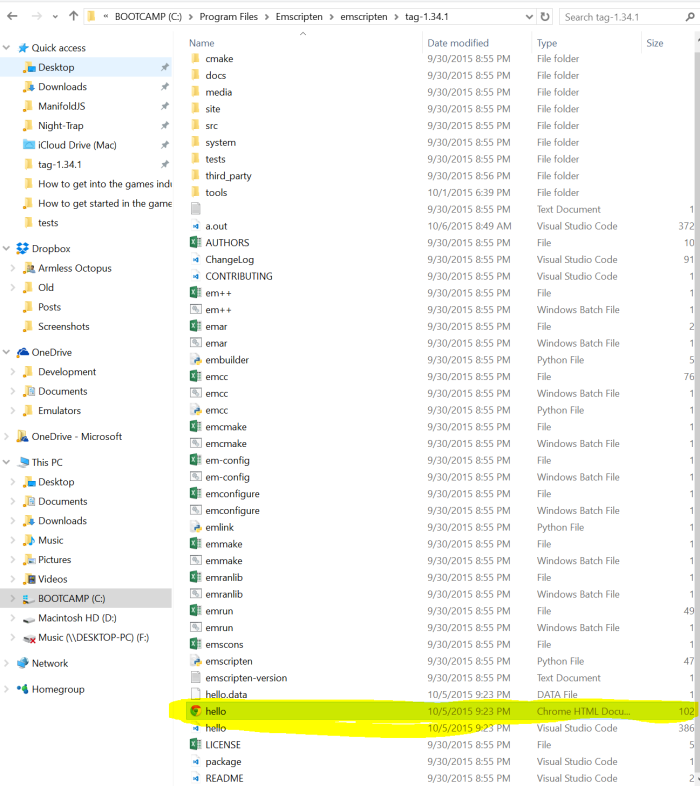 Open that with your browser, and you can see it as a web page:
Open that with your browser, and you can see it as a web page:
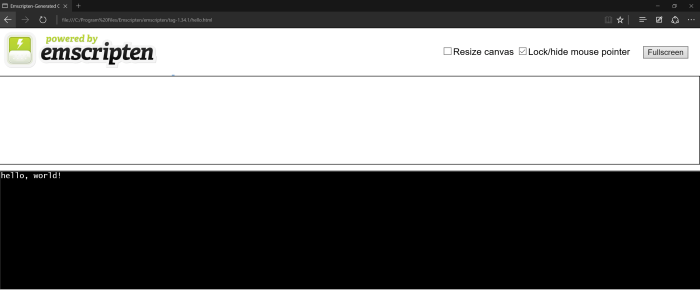 But let’s step it up a notch. I want to read from a file and serve some content.
But let’s step it up a notch. I want to read from a file and serve some content.
Reading from a File
Because the browser runs JavaScript within a sandboxed environment, we don’t have direct access to the local file system. To work around this, a simulated file system is created by Emscripten so that we can use thelibc stdio API to access the compiled C/C++ code. The catch is that the virtual file system requires these files to be embedded or pre-loaded.
Let’s move to the hello_world_file.cpp as our final part of the tutorial and read a file, as this will cover several parts I wanted to discuss, including how to serve the content.
The code for the file looks like:
#include <stdio.h>
int main() {
FILE *file = fopen("tests/hello_world_file.txt", "rb");
if (!file) {
printf("cannot open file\n");
return 1;
}
while (!feof(file)) {
char c = fgetc(file);
if (c != EOF) {
putchar(c);
}
}
fclose (file);
return 0;
}
feof mean?” this threw me into a loop as well, but this Stack Overflow question cleared up quite a bit of confusion for me:
Now we get to EOF. EOF is the response you get from an attempted I/O operation. It means that you were trying to read or write something, but when doing so you failed to read or write any data, and instead the end of the input or output was encountered. This is true for essentially all the I/O APIs, whether it be the C standard library, C++ iostreams, or other libraries. As long as the I/O operations succeed, you simply cannot know whether further, future operations will succeed. You must always first try the operation and then respond to success or failure.This is going to attempt to read from a file located at
tests/hello_world_file.txt. To do that, we need to run this command:
Emcc tests/hello_world_file.cpp -o hello.html –preload-file tests/hello_world_file.txthello.html file again and see what happens.
In FireFox, all is fine:
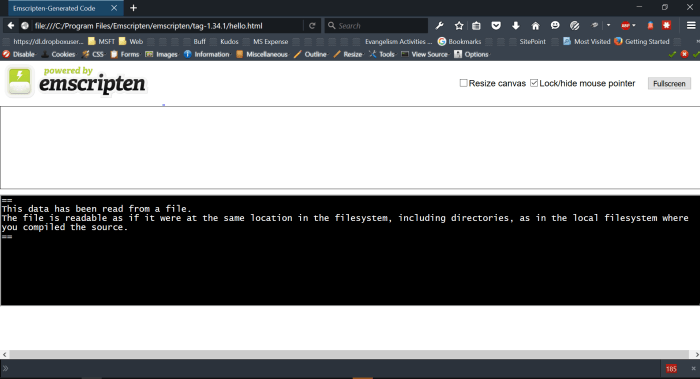 But in Chrome and Edge, we don’t have as much luck.
But in Chrome and Edge, we don’t have as much luck.
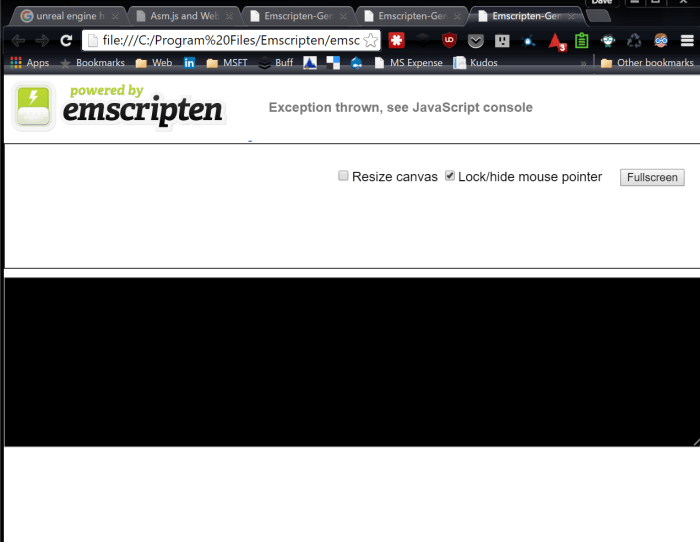
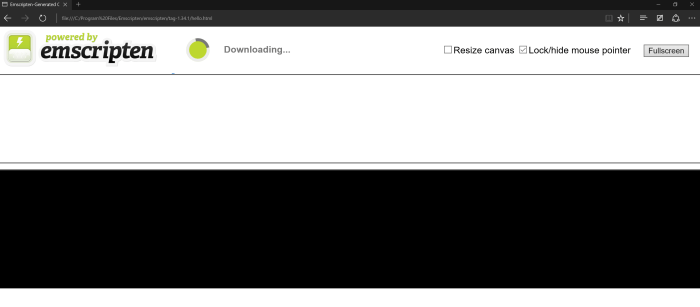 This is because those browsers do not support
This is because those browsers do not support file:// XHR requets, so local files with preloaded data can’t be loaded. We need to spin up a webserver. We already have python installed, as it is part of the emscriten package, so let’s spin up a simple server from our current directory and try this again.
python -m SimpleHTTPServer 8080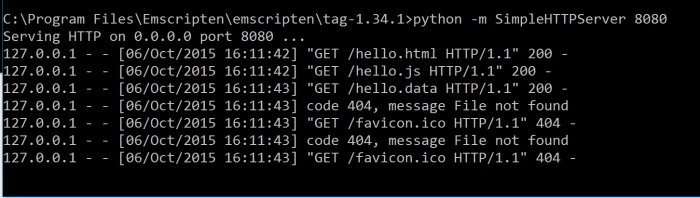 Now in Edge or Chrome, let’s navigate to this file again:
http://localhost:8080/hello.html
Now in Edge or Chrome, let’s navigate to this file again:
http://localhost:8080/hello.html
 And there we go! Serving HTML in the browser, from what was previously just C++.
And there we go! Serving HTML in the browser, from what was previously just C++.
Connecting C++ and JavaScript
I know what you’re thinking. “This is great, but if there isn’t any sort of interoperability between my C++ and JavaScript, then this isn’t very useful.” Fortunately, there is! There are several ways:- Call compiled C functions from normal JavaScript:
- Using ccall or cwrap
- Using direct function calls (faster but more complicated).
- Call compiled C++ classes from JavaScript using bindings created with:
- Call JavaScript functions from C/C++:
Not without its limitations
There are several areas where Emscripten is still limited. For example, Code which is multi-threaded cannot be used, as JavaScript is single threaded. The best workaround I could conceive of would be one where you could somehow split this code into web workers, which is JavaScript’s way of simulating multithreading. There are also bits of code which are known to compile, but run with performance issues. Notably, 64bit int variables. Mathematical operations are slow because they are emulated, but the inclusion of SIMD (Single Instruction Multiple Data) should help with this in the near future as browsers adopt it. This page on portability guidelines can offer more info.Following up
I didn’t want to dive too deep with this today, but in my next tutorial for the series, I’d like to cover some more complicated examples, which take advantage of SDLib, as well as a middleware tool such as Unreal Engine 4 or Unity, so that we can see how asm.js really performs in the browser.More hands-on with Web Development
This article is part of the web development series from Microsoft tech evangelists on practical JavaScript learning, open source projects, and interoperability best practices including Microsoft Edge browser and the new EdgeHTML rendering engine. We encourage you to test across browsers and devices including Microsoft Edge – the default browser for Windows 10 – with free tools on dev.modern.IE:- Scan your site for out-of-date libraries, layout issues, and accessibility
- Download free virtual machines for Mac, Linux, and Windows
- Check Web Platform status across browsers including the Microsoft Edge roadmap
- Remotely test for Microsoft Edge on your own device
- Coding Lab on GitHub: Cross-browser testing and best practices
- Microsoft Edge Web Summit 2015 (from our engineering team and JS community)
- Woah, I can test Edge & IE on a Mac & Linux! (from Rey Bango)
- Advancing JavaScript without Breaking the Web (from Christian Heilmann)
- The Edge Rendering Engine that makes the Web just work (from Jacob Rossi)
- Unleash 3D rendering with WebGL (from David Catuhe)
- Hosted web apps and web platform innovations (from Kevin Hill and Kiril Seksenov)
- vorlon.JS (cross-device remote JavaScript testing)
- manifoldJS (deploy cross-platform hosted web apps)
- babylonJS (3D graphics made easy)
Frequently Asked Questions (FAQs) about Emscripten and Transpiling C/C++ to JavaScript
What is Emscripten and why is it important in transpiling C/C++ to JavaScript?
Emscripten is an open-source compiler that allows you to convert C/C++ code into JavaScript. This is particularly useful for web developers who want to leverage the performance and capabilities of C/C++ in a web environment. Emscripten compiles C/C++ code into a subset of JavaScript known as asm.js, which can be executed at near-native speed. It also supports WebAssembly, a binary format that allows you to run C/C++ at native speed in modern browsers.
How does Emscripten differ from other C/C++ to JavaScript converters?
Unlike other converters, Emscripten does not just convert the syntax of C/C++ to JavaScript. Instead, it compiles the C/C++ code into asm.js or WebAssembly, both of which can be executed at near-native speed. This means that you can use Emscripten to bring performance-intensive applications to the web without sacrificing speed.
Can I use Emscripten to convert any C/C++ program to JavaScript?
While Emscripten is a powerful tool, it does have some limitations. Not all C/C++ programs can be converted to JavaScript without modifications. For example, programs that rely on system-specific features or direct hardware access may not work correctly after being transpiled. However, most standard C/C++ programs can be converted with little to no modifications.
How can I get started with Emscripten?
To get started with Emscripten, you first need to install it on your system. You can do this by downloading the precompiled SDK from the Emscripten website. Once installed, you can use the emcc command to compile your C/C++ code into JavaScript.
What is asm.js and WebAssembly?
Asm.js is a subset of JavaScript that can be executed at near-native speed. It was designed to be a low-level, efficient target for compilers like Emscripten. WebAssembly, on the other hand, is a binary format that allows you to run C/C++ at native speed in modern browsers. Both asm.js and WebAssembly are supported by Emscripten.
Can I use Emscripten with other programming languages?
Emscripten primarily supports C and C++, but it also has experimental support for other languages that can be compiled to LLVM bitcode, such as Rust and Go. However, the support for these languages is not as mature as for C and C++.
How can I debug my transpiled code?
Emscripten provides several tools for debugging transpiled code. For example, you can use the -g flag when compiling your code to include source maps, which allow you to debug your C/C++ code directly in the browser’s developer tools.
Can I use Emscripten to create web applications?
Yes, Emscripten is a great tool for creating web applications. By transpiling your C/C++ code to JavaScript, you can leverage the performance and capabilities of C/C++ in a web environment. This is particularly useful for creating performance-intensive applications, such as games or simulations.
What are the performance implications of using Emscripten?
Code transpiled with Emscripten can run at near-native speed, thanks to asm.js and WebAssembly. However, the performance can still be slightly lower than native C/C++ code, due to the overhead of the JavaScript runtime. Additionally, the transpiled code can be larger and slower to load than equivalent JavaScript code.
Can I use Emscripten in commercial projects?
Yes, Emscripten is open-source and can be used in both personal and commercial projects. However, you should be aware that the transpiled code is subject to the same licensing terms as the original C/C++ code.
 David Voyles
David VoylesDave Voyles is a Technical Evangelist for Microsoft. He spends a lot of time writing games, writing about games, and writing about how to write games for the game dev community, Read his blog or follow him on Twitter.