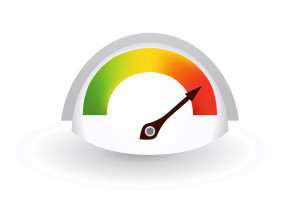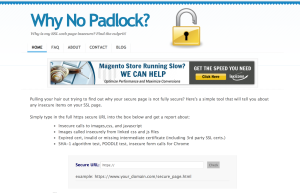This article was peer reviewed by Wern Ancheta and Camilo Reyes. Thanks to all of SitePoint’s peer reviewers for making SitePoint content the best it can be!
Almost all user interactions within a webpage can be captured in jQuery as events. Events are important in the sense that they allow you to respond appropriately based on a user’s actions. For instance, you can write code that changes the background color of a webpage based on button click or scrolling events.
jQuery has many shortcut methods, like contextmenu(), hover() and keyup(), to deal with different events. In addition to the dedicated methods, jQuery also provides a generic on method which allows you to attach a handler for any event: on('eventName', handler). Bear in mind that these methods are just wrappers around standard DOM events, and you could add handlers for these events in plain JavaScript.
In this tutorial we will take a quick look at all these event methods, which are divided into five broad categories, and talk about the best practices to follow when working with them.
Browser Events
There are three events in this category. These are error, resize and scroll. The error event is fired when elements such as images don’t load properly. Its shortcut method has been deprecated since jQuery version 1.8, so you should now use on('error', handler) instead.
The Resize Event
This event is triggered whenever the size of browser window changes. Different browsers can call the resize handler differently based on implementation. Internet Explorer and WebKit-based browsers call the handler continuously while browsers like Opera call it only at the end of resize event.
This code snippet below swaps the image src based on window width.
$(window).resize(function() {
var windowWidth = $(window).width();
if (windowWidth <= 600) {
$("img").attr("src", "image-src-here.jpg");
// Image src changed at this point.
}
});
This CodePen demo shows the event in action:
See the Pen The resize event by SitePoint (@SitePoint) on CodePen.
The Scroll Event
An element can set off this event when a user scrolls to a different position in that specific element. Besides the window object, any element with a scrollbar can trigger this event. For instance, any element with the overflow property set to scroll, or any scrollable iframe, can fire this event.
Keep in mind that the handler is called whenever the scroll position changes. The cause of the scrolling is irrelevant. It could be triggered on pressing arrow keys, clicking on or dragging the scrollbar or using the mouse scroll wheel. In the code below, we check if the user has scrolled down more than 500px and perform some actions.
$(window).scroll(function() {
if ($(window).scrollTop() >= 500) {
$("#alert").text("You have scrolled enough!");
// Update the text inside alert box.
}
});
In the CodePen demo below if you keep scrolling and reach near the end you should see a notification telling you that you are almost at the bottom of webpage :
See the Pen The scroll event by SitePoint (@SitePoint) on CodePen.
Document Loading Events
jQuery has methods for three events that are fired based on the state of document or DOM. These are load , unload and ready.
load() can be used to attach a handler to any element which loads an external resource, such as images, scripts, iframes and the window object itself. The event fires when the element it is attached to, along with all sub-elements, have completely loaded. When used with images it poses a few issues. First is that it does not correctly bubble up the DOM tree. Second issue is that it is neither reliable nor cross browser.
The unload event is fired when a user is navigating away from the webpage. This can happen because the user clicked on a link, typed a new URL in address bar or closed the browser window. This event is also triggered by a page reload. Please note that using preventDefault() won’t cancel the unload event. Moreover, calls to alert(), confirm() and prompt() will be ignored by most browsers inside this event handler, meaning that the code below won’t work:
$( window ).unload(function() {
alert("Please don't leave!"); // Won't work.
});
Both load() and unload() are deprecated since version 1.8.
The Ready Event
In most cases, there is no need for all the elements like images to load completely before a script can run without any problems. All you need to make sure is that the DOM hierarchy has been fully constructed. The ready event takes care of this for you. Any handlers attached to this event are run only after the DOM is ready. Inside the handler you can run your jQuery code or attach event handlers to other elements without any worries.
The CodePen demo below loads a high resolution image. You will notice that the DOM becomes ready before the image loads completely.
See the Pen The DOM ready event by SitePoint (@SitePoint) on CodePen.
If your code depends on the value of some CSS style properties, you should first provide reference to the respective style sheets or embedded styles before running it.
Keyboard Events
Keyboard events can be triggered by any user interaction with the keyboard. Each such event will have information about the key pressed and the event type. There are three keyboard event shortcuts in jQuery — keydown(), keyup() and keypress().
The Keyup and Keydown Events
As the name suggests, keyup is fired when a user releases a key on keyboard and keydown is fired whenever a user presses a key on keyboard. Handlers for both of these events can be attached to any element, but only handlers on the element that currently has focus will be triggered.
It is recommended to use the which property of the event object to determine which key was pressed. This is due to the fact that browsers use different properties to store this information and jQuery normalizes the which property for reliably retrieving this information.
One more thing worth remembering is that both these events make no distinction between a and shift+a. In the latter case, both shift and a are registered separately. In the code below, I present the user with an alert box which registers any keydown event. When the y key is pressed, a specific element is removed from DOM.
$("#alert").keydown(function(event) {
switch (event.which) {
case 89: // keycode for y
$("#element").remove(); // Remove element from the DOM
break;
}
});
See the Pen The keydown event by SitePoint (@SitePoint) on CodePen.
The Keypress Event
This event is just like keydown event. One major difference is that modifier and non-printing keys like Shift, Esc etc. don’t fire keypress event. I can’t stress this enough when I say that you should not use keypress event for catching special keystrokes like arrow keys. keypress is to be used when you want to know which character was entered, like A or a.
The code snippet below hides an element based on the key pressed:
$("body").keypress(function(event) {
switch (event.keyCode) {
case 75:
// 75 stands for capital K in keypress event
$(".K").css("display", "none");
break;
}
});
See the Pen The keypress event by SitePoint (@SitePoint) on CodePen.
Mouse Events
Mouse events are fired when a user interacts using a pointing device such as mouse. The events can be based on clicks like click, dblclick and contextmenu or on movement, like mouseenter, mouseleave and mousemove. In this section I will discuss all of them briefly and include some demos to illustrate the minor differences between them.
Click-Based Events
There are five click based event methods defined in jQuery. The mousedown and mouseup events, as evident from the names, are fired when a user presses and releases the mouse button over an element respectively. On the other hand, a click event is fired only when a mouse button is both pressed and later released over the specified element.
dblclick is slightly more complex. For an event to be registered as dblclick there should be two quick mouse clicks before a certain system-dependent time interval expires. You should not attach handlers to a single element for both click and dblclick simultaneously as the events triggered on a double click are browser specific. Some browsers might register two single click events before the double click one, while others might just register one single click event before the double click.
The contextmenu event is fired after a right button click on an element but just before displaying the context menu. This implies that you can prevent the default context menu from showing up using the appropriate code in the event handler.
The snippet below prevents the default context menu from showing up on right-click and displays a custom menu instead:
$("img").contextmenu(function(event) {
event.preventDefault();
$("#custom-menu")
.show().css({
top: event.pageY + 10,
left: event.pageX + 10
// Show the menu near the mouse click
});
});
$("#custom-menu #option").click(function() {
$("img").toggleClass("class-name");
// Toggle an image class.
});
This demo applies CSS styles to the image when it’s clicked, and has a custom context menu :
See the Pen The contextmenu event by SitePoint (@SitePoint) on CodePen.
Movement-Based Events
Some events are based on movement of mouse pointer over, or into and out of the element. There are six movement-based event methods.
Let’s start with the mouseover and mouseenter events. As the name suggests both these event fire when the mouse pointer enters an element. Similarly, mouseleave and mouseout events fire when the mouse pointer leaves an element.
One difference between mouseleave and mouseout is that the former is fired only if the mouse pointer moves outside of an element it is bound to. On the other hand, mouseout is triggered even for movements outside any descendants of that element. The exact same difference exists between mouseenter and mouseover.
See the Pen Mouse movement events by SitePoint (@SitePoint) on CodePen.
Let’s look at how the count of mouseenter and mouseover events changes based on mouse movements. Try to enter the big blue box from right side and stop right before entering the right pink box. Both mouseenter and mouseover should now have value 1. If you move left and enter the pink box, the mouseover count changes to two. This happens because of event bubbling by mouseover event. The mouseover event on the pink box ‘bubbles’ up to outer blue box, increasing count of themouseover event by 1. When you move further left and stop between both the pink boxes, the mouseover event fires again. By the time, you reach the left end of blue box, the count of mouseover event should be 5 and the count of mouseenter event should still be 1.
The exact same reasoning can be applied to explain the count of mouseleave and mouseout events. Try moving around in different direction and see how the count changes.
The Mousemove and Hover Events
The mousemove event is triggered when mouse pointer moves inside an element. It fires whenever there is mouse movement, even if it is as small as one pixel. Consequently, hundreds of events can be fired in a small time. As you can imagine, performing complex operations inside the event handler can cause browser lag. It is advisable to make the mousemove event handler as efficient as possible and to unbind it when it is no longer needed.
hover fires only when the mouse pointer either enters or leaves the element. There are two ways to call the hover method. The first one is:
$("your-selector").hover( handlerIn, handlerOut );
Here, handlerIn() is executed when the mouse pointer enters an element and handlerOut() when mouse pointer leaves it. The second way is:
$("your-selector").hover(handlerInOut);
This time the same handlerInOut function is executed on both entering and leaving the element.
See the Pen The hover and mousemove events by SitePoint (@SitePoint) on CodePen.
Note: This demo uses CSS filter effects, which are not supported in IE.
Form Events
Forms are ubiquitous on the web. Almost every user fills out a form at some point. jQuery has special methods dedicated to handling form events. These events can be triggered on a change in value or loss of focus. There are seven form events and we will discuss them all one by one.
The Blur, Focus, Focusin and Focusout Events
The focus event is fired whenever an element gains focus. It is applicable only to form elements and anchor tags. To trigger focus on any other element you will need to set the element’s tabindex property. Keep in mind that setting focus on hidden elements will result in an error in Internet Explorer. If you have to trigger the focus event without setting the focus explicitly you can call the triggerHandler( "focus" ) method.
The blur event is triggered whenever an element loses focus. On older browsers this event is only applicable to form elements.
Unlike focus event, focusin is fired whenever any element or its descendant gains focus. Similarly, focusout is fired whenever any element or its descendants lose focus. So, if you want the events to bubble, you should use these two events instead.
The Select, Change and Submit Events
The change event is fired when an element changes value. This event is applicable only to <input>, <textarea> and <select> elements. In the case of checkboxes, radio buttons and select boxes, this event is fired as soon as a user makes any selection. On other elements it fires only after the element loses focus. Also note that this event won’t be triggered if value of an input element is changed using JavaScript.
The select event is triggered when a user makes a text selection inside an element. This event more limited in scope and only applies to <input type="text"> and <textarea> elements. If you want to retrieve the selected text you will have to use a cross-browser jQuery plugin.
The submit event is fired when a user tries to submit a form. You can only attach handlers to form elements. To trigger this event, users will have to click on <input type="submit">,<button type="submit"> or <input type="image"> elements. Interestingly, the JavaScript submit event does not bubble up in Internet Explorer. However, this behavior has been normalized across browsers as of jQuery version 1.4.
See the Pen Form events by SitePoint (@SitePoint) on CodePen.
Changes in jQuery 3
The load, error and unload methods have been deprecated since jQuery version 1.8. The load() method is ambiguous in nature. This method could either mean an AJAX load or an actual firing of load event. Similarly, the error method could also be confused with the jQuery.error() method. Now in jQuery 3, these methods have finally been removed. You will now have to use the on method to register these event listeners.
Final Thoughts
In this article, I have covered all the major jQuery event methods along with differences between similar events. Knowing when to use keypress instead of keydown can help you avoid trouble and save valuable time. Despite being able to hook into DOM events with plain JavaScript, jQuery does do some normalization of cross-browser differences under the hood, which can be an advantage depending on which browsers your site/app has to support.
To read more about events you can visit the official jQuery documentation. If you have any questions or tips related to using events in jQuery, please post a comment.
Frequently Asked Questions (FAQs) about jQuery Events
How can I stop an event from bubbling up in jQuery?
In jQuery, you can stop an event from bubbling up the DOM tree by using the event.stopPropagation() method. This method prevents the event from being propagated to parent elements. It’s important to note that it doesn’t prevent any default behaviors from occurring; it simply stops the event from bubbling up. Here’s an example of how you can use it:$('element').click(function(event) {
event.stopPropagation();
// rest of your code});
What is the difference between .bind() and .live() methods in jQuery?
The .bind() and .live() methods in jQuery are both used to attach event handlers to elements. The key difference between them is that .bind() attaches handlers to the current elements only, while .live() attaches handlers to the current elements and all future elements that match the selector. However, it’s worth noting that .live() method has been deprecated as of jQuery 1.7 and is removed in jQuery 1.9. You should use .on() method instead.
How can I trigger an event programmatically in jQuery?
You can trigger an event programmatically in jQuery using the .trigger() method. This method allows you to manually trigger a specified event on an element. Here’s an example:$('element').trigger('click');
What is event delegation in jQuery and why is it useful?
Event delegation in jQuery is a technique where you delegate the handling of events to a parent element rather than binding event handlers to individual elements. This is particularly useful when you have a large number of elements that require similar event handlers, or when you dynamically add elements to the DOM. It improves performance by reducing the number of event handlers that need to be bound.
How can I prevent the default action of an event in jQuery?
You can prevent the default action of an event in jQuery using the event.preventDefault() method. This method stops the default action of an event from happening. For example, it can prevent a link from following the URL.$('a').click(function(event) {
event.preventDefault();
// rest of your code});
What is the difference between .click() and .on(‘click’) in jQuery?
The .click() method in jQuery is a shorthand for .on(‘click’). Both methods attach a click event handler to the selected elements. However, .on() method provides more flexibility as it can also handle events for dynamically added elements and it can handle multiple events at once.
How can I detect a double click event in jQuery?
You can detect a double click event in jQuery using the .dblclick() method. This method attaches a function to be executed when a double-click event occurs on the selected elements. Here’s an example:$('element').dblclick(function() {
// your code});
How can I bind multiple events to an element in jQuery?
You can bind multiple events to an element in jQuery using the .on() method. This method allows you to attach multiple event handlers to the selected elements. Here’s an example:$('element').on({
click: function() {
// your code
},
mouseenter: function() {
// your code
}});
How can I unbind an event handler in jQuery?
You can unbind an event handler in jQuery using the .off() method. This method removes event handlers that were attached with .on(). Here’s an example:$('element').off('click');
How can I detect a right-click event in jQuery?
You can detect a right-click event in jQuery using the .contextmenu() method or by checking the ‘which’ property of the event object in a mousedown event. The ‘which’ property will be 3 for a right-click. Here’s an example:$('element').mousedown(function(event) {
if (event.which === 3) {
// your code
}});
Baljeet is a writer and web developer based in India. Although he is a full-stack developer, he is most passionate about things related to the front-end. He has been involved with web development for more than five years now.